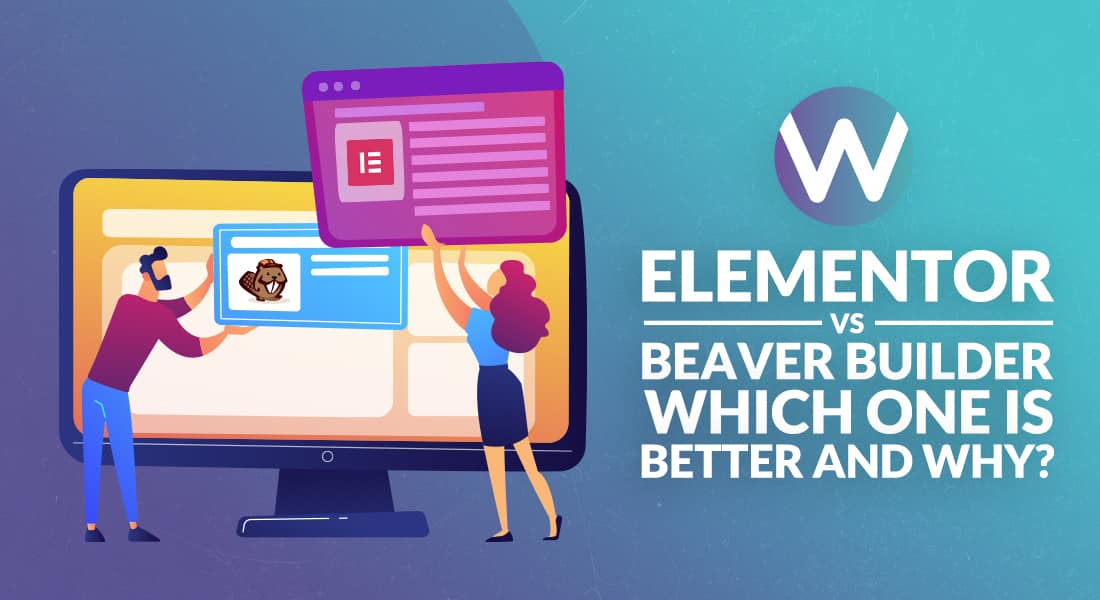
Elementor vs. Beaver Builder: Which One is Better And Why?
-
Mary Cuver
-
24 May 2021
You must be looking for a convenient way to create your website without using any code. And might have googled for “the best page builder for your site” and got knocked off with thousands of popup solutions.
If you are still chaotic to pick the one that comes with all your desired functionalities and features, then this review will rock your day by explaining every bit of usability and perks of the most commonly known page builders;
- The Elementor
- The Beaver Builder
A quick glimpse of Elementor and Beaver Builder
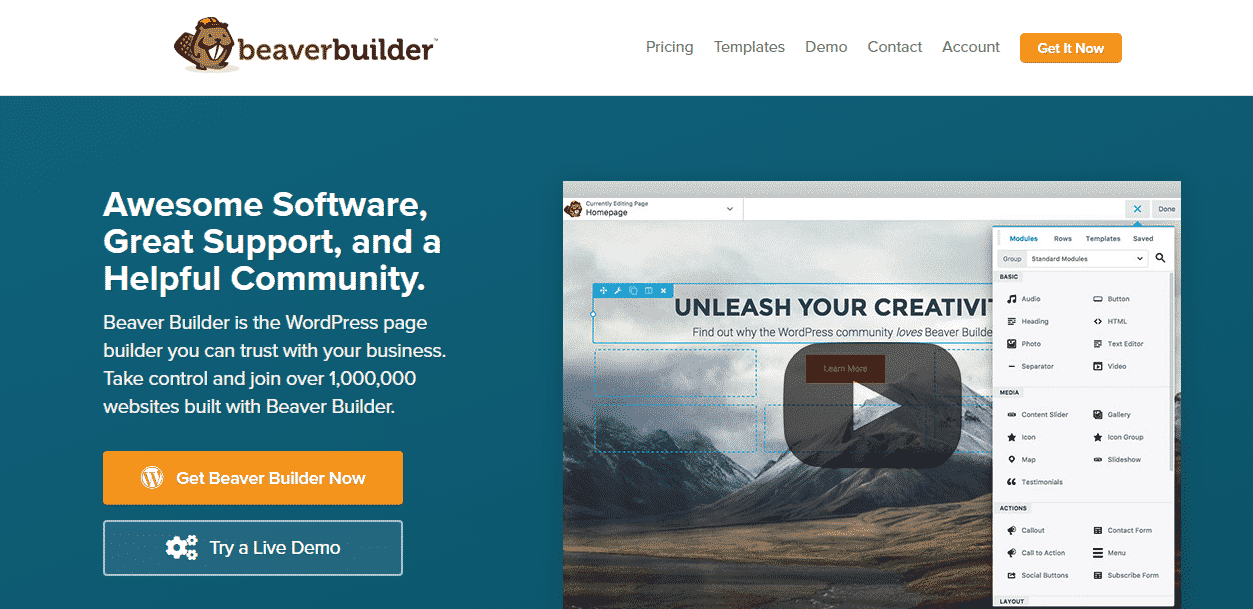
Beaver builder was released before Elementor in 2014, and the reason for its extreme popularity is its clean coding, plenty of useful resources, and ready-to-use templates. Moreover, ever since its release, the developers add more value to the existing features and make it more developer-friendly than ever. Therefore, there is huge followership growing over time successfully.
On the other hand, Elementor’s followership is also increasing faster because of its user-friendly interface, robust features, and above all, its free version. A huge list of useful developer-friendly features accompanies the users, such as popup builder and motion animation engine.
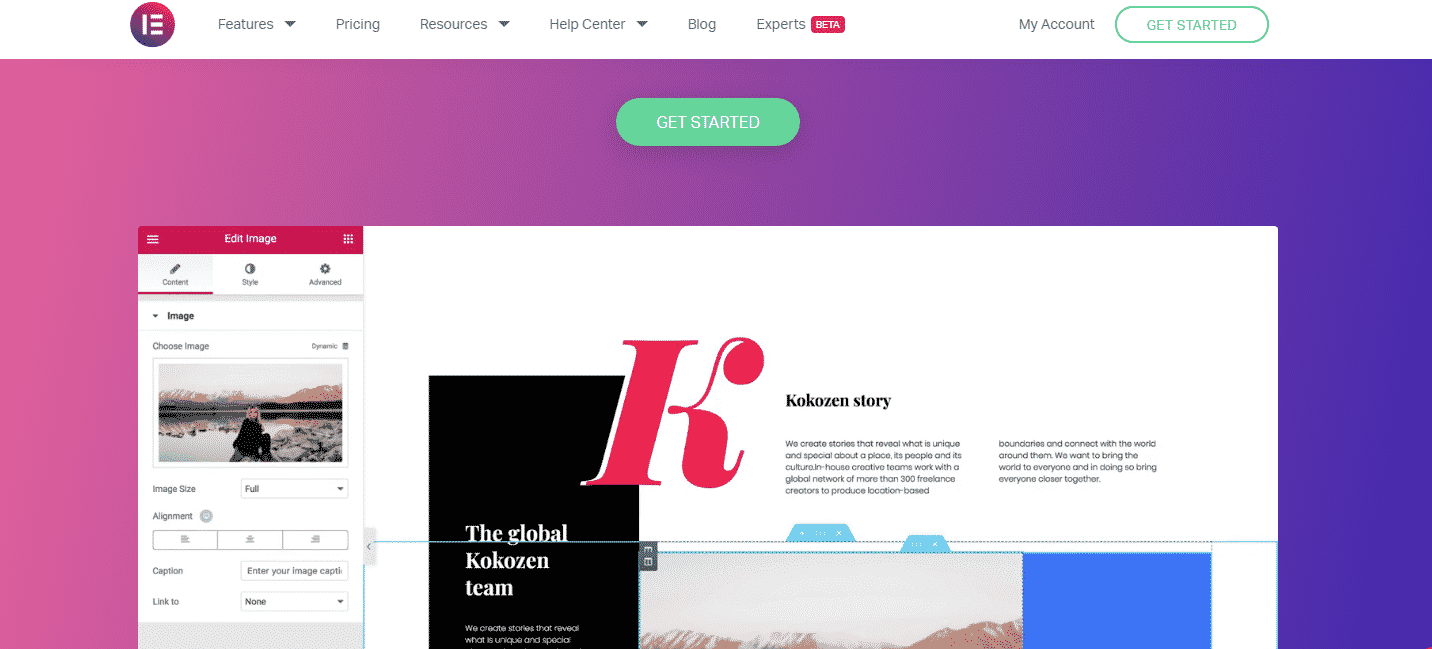
It’s going to be a hard-hitting decision to pick the best one because each One offers unique and some common features that leave its reader overwhelmed in locking on anyone of them.
Elementor vs. Beaver Builder- beginner-friendly interface
A user-friendly interface is the foremost thing for most beginners and as well as designers. You can speed up your website building process with the most convenient and efficient interface.
Let’s look into how both of the plugins display their interfaces.
Elementor
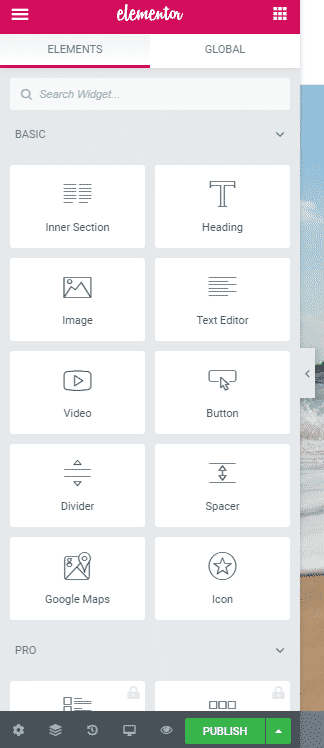
Elementor has divided its interface into the two-screen intersection where you can notice the left-hand side with the admin area having all element settings. The right side displays the real-time editing area where you can visually edit your website’s layouts.
All the elements and widgets are drag-able, and you can put them in your desired location and then customize them when you click on the settings. The bottom corner of the editing panel area is reserved for responsive preview modes where you can preview responsiveness of screen sizes along with Redo/Undo options.
Beaver Builder
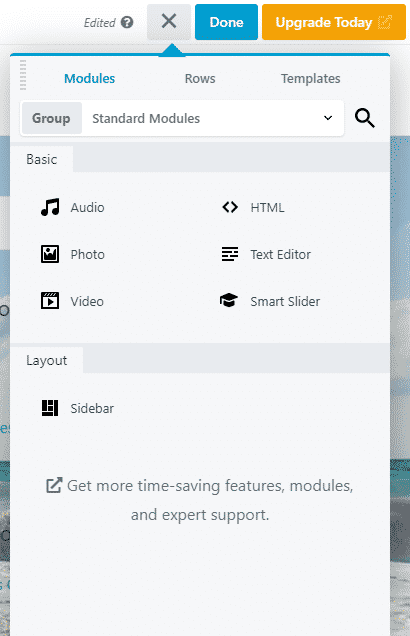
Beaver Builder’s editing panel is also one of the most powerful and convenient page builders I ever found. Like Elementor, it also summarizes all of the elements and settings in one corner, but the twist is that you can drag and shift this admin bar anywhere where you like to see it. It can also be used as a popup to visualize full-screen mode and check the page settings.
To enter into the setting area, click on the toolbar on the top of the page, and when you click on the (+) sign, the main setting area becomes visible. Beaver builder’s setting panel is divided into three sections basic, media and sections. You can select any one element by clicking on the (+) and adding them to the editing panel. Also, the rows can be moved up and down as we do with the Elementor page builder.
Winner: even though both Elementor and Beaver builder offer well-organized and clutter-free interfaces, one glitch with beaver builder is that it has no history edit option that means you cannot undo/ redo edits. While the good One is that you can move the editing bar wherever you like to move it.
Ready to use templates and modules Elementor vs. Beaver Builder
Building blocks or modules are the backbones of any page builder, and if you find the right one in the ready-to-use section, you can perform designing your layouts at a lightning-fast speed.
Elementor has named its building blocks as widgets while Beaver builder calls them modules. You will get elements to build text, buttons, galleries, and other layout setting areas.
Elementor’s Ready to use templates and widgets
Elementor has three parent elements under which it tucks all other elements.
Section
It’s the parent element where you’ll select the area you will edit and then move it to the column.
Column
Once you have selected the section, the next step is to choose the column; there are plenty of options of any column like horizontal, two-column, or vertical
Widget
These are the elements that are used to shape up your website’s layouts. These can be text, buttons, or images. You’ll get 30 widgets with the free version, and 52+ elements can be availed in the pro version.
Beaver Builder’s Module and Elements
Likewise, Elementor Beaver builder sums up its modules in three parent categories and summaries all other elements under these heads.
Rows
When setting the order, the first thing is selecting the row, then the columns fit inside, and then the modules will be placed.
Columns
Columns are the layouts that will be adjusted inside Rows.
Modules
With beaver builder, you’ll have more than 30 modules in the paid version, while the free version comes with only six modules.
Predesigned templates Elementor and Beaver Builder
Although both Elementor and Beaver builder allows their users to build layouts from scratch, using predesigned templates is another great edge when designing layouts.
Elementor Predesigned templates
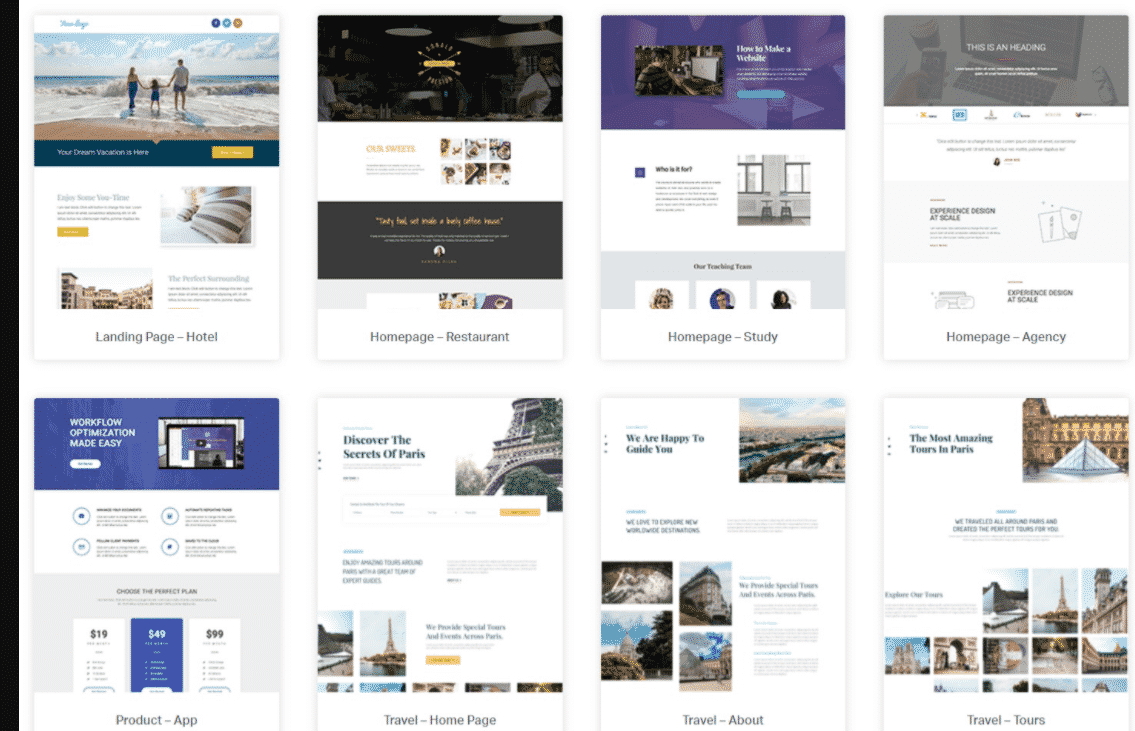
Elementor’s free version is packed with more than 40 free templates, including templates for pages and blocks.
Page templates are ready-to-use pages that will require some personalization, and then you can publish them on your website.
While block templates are elements that will be used in page customization like contact us, feature section, and about us sections.
The best part is you can predesign any page template and save it for later use. Also, you can export this layout to any other website as well.
Beaver Builder predesigned templates
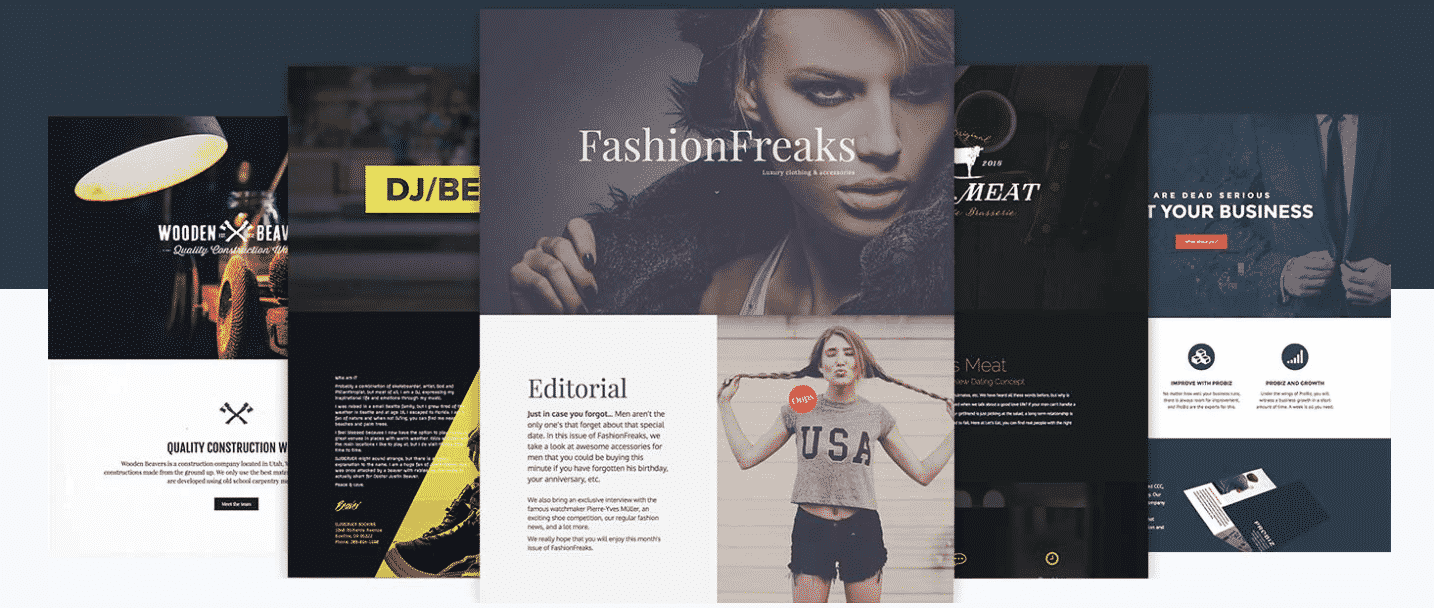
Beaver builder offers more personalized predesigned templates than Elementor, and you’ll get three types of professionally designed templates; content templates, landing pages’ templates, and saved templates.
Compared to Elementor’s free version, you’ll not be entertained with any free templates in beaver builder’s free version. These 30 templates are only available with the pro version and more than 30 content templates, and a blank template. Although these are limited templates in the pro version, you’ll get a mix of designs consisting of content templates and contact us, portfolio templates, etc. Also, you can save these templates but exporting these templates is not that easy as that with Elementor, and you might need to get help from the documentation.
Winner: Elementor is a clear winner when comparing this feature because it facilitates 30 customizable templates in the free version. While with the paid version get access to more than 300+ pre-designed templates.
Theme builder options Elementor vs. Beaver Builder
Theme Builder is another great option for premium page builders, and with the theme building features, you can easily adjust header and footer, 404 error, and many other theme-related options.
Elementor theme building options
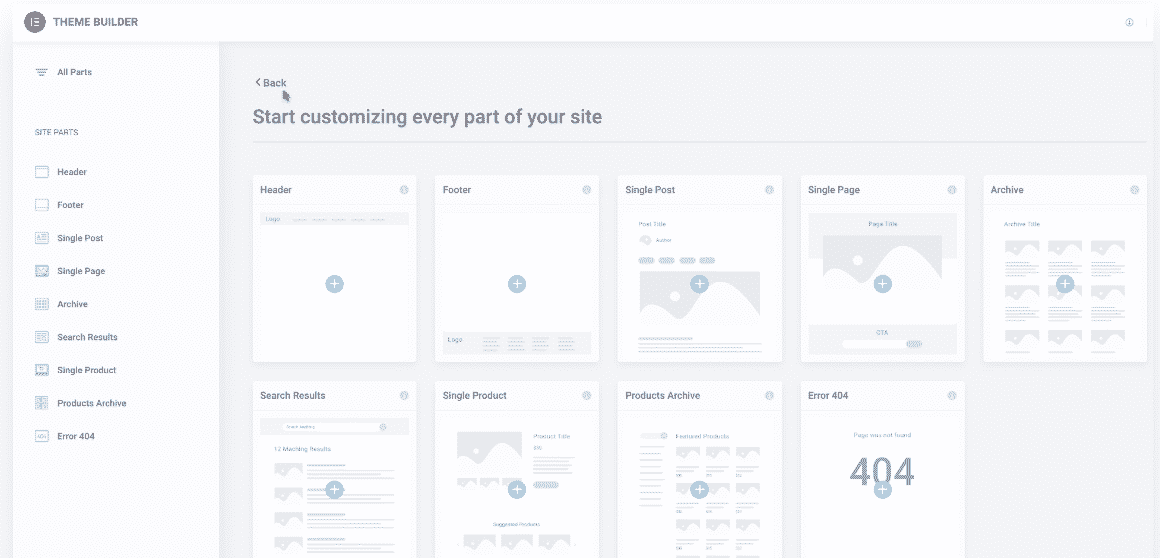
With Elementor, you will customize themes in different sections using templates. These templates will help you edit product archive, single posts settings, search results, 404, and many other theme options.
Beaver builder theme customization options
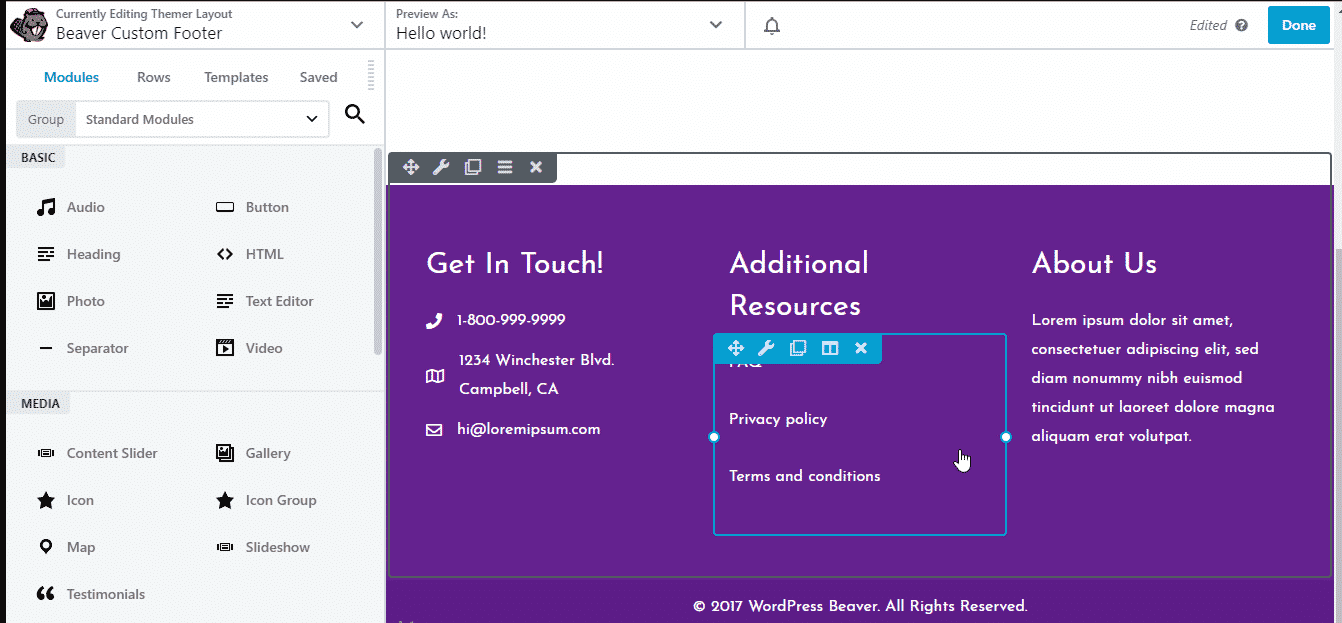
Beaver Builder provides more robust theme customization options. You will be able to customize all the theme-related options and get suggestions to display them. If you have a customized footer section, beaver build, your will guide you if you want to display this section on any particular page
This unique feature of customization+ displaying options makes beaver builder one of the most solid page builders.
Winner: theme builder is not available with Elementor’s free version, and you’ll have to buy the pro version to avail of this feature. Also, the beaver builder theme building feature is available with an add-on worth 147$. Beaver builder is a bit pricier with the theme building options, so we can say that Elementor proves to be economical.
Pricing Elementor vs. Beaver Builder
Elementor’s basic version is free to download, while the pro version comes with three options
- Personal – $49 for a single site.
- Business – $99 for three sites.
- Expert with Unlimited option- $199 for unlimited sites.
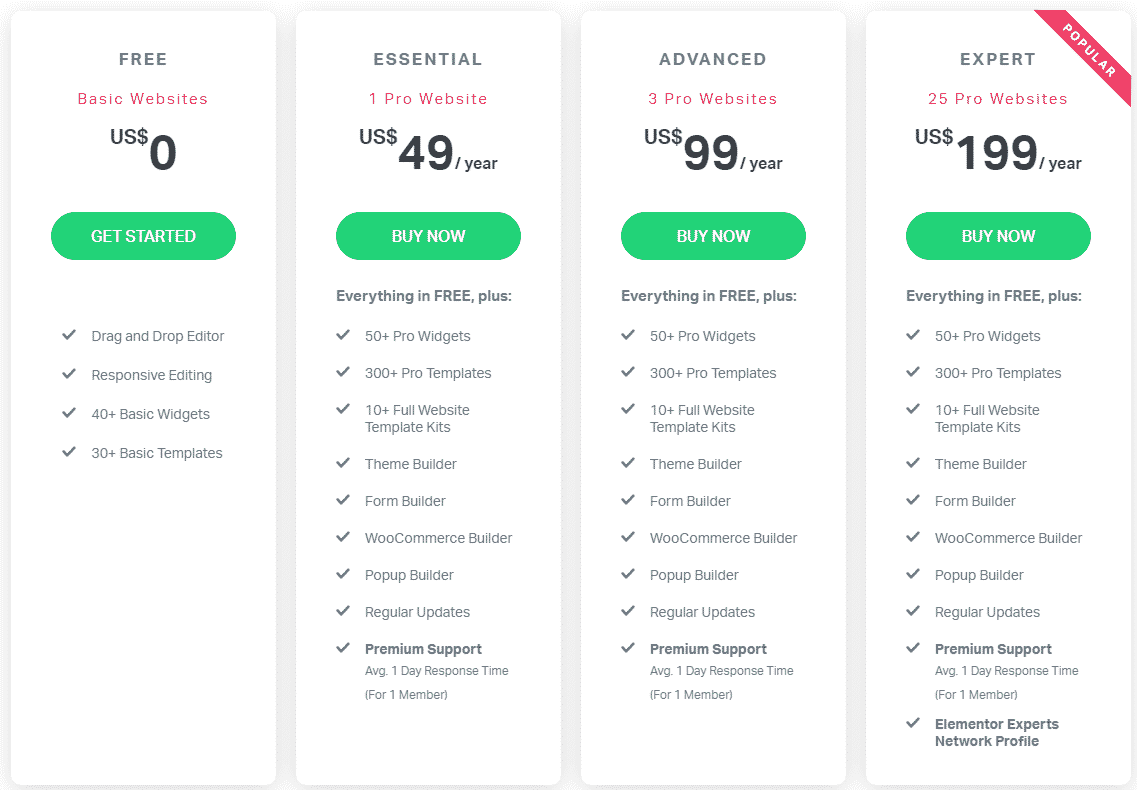
Beaver Builder also offers a free version, but it has very limited options. In contrast, the pro version offers many uplifting features such as a theme builder and white label option for the developers.
Here are the three tiers of pricing for beaver builder
- Standard – $99
- Pro – $199
- Agency – $399
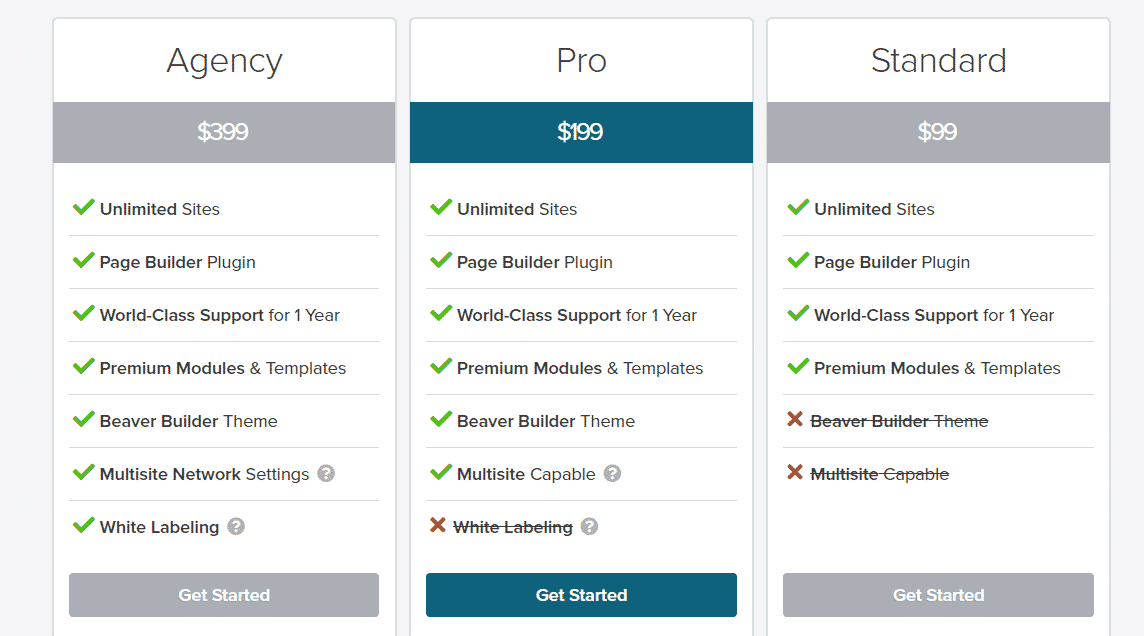
Which is the champ Elementor or Beaver builder? Final verdict
Elementor and Beaver builder both are aggressive competitors and adding value with their rich ready to use solutions and compelling resources.
Elementor is economical, and its free version is very comprehensive as compared to Beaver Builder. On the other hand, Beaver Builder is packed with several developer-oriented features and continuously grooming its features to make competition rock solid.
Beaver builder’s white label option is a pretty smart feature to grab the developer’s attention. Also, Beaver builder is adding up more features with every new update.
So, it solely depends upon your personal choice. One works for you; Elementor is better for solo entrepreneurs, and beaver builder works best for developers or agencies.
2 Replies to “Elementor vs. Beaver Builder: Which One is Better And Why?”
Leave a Reply
Recommended WordPress Hosting
IO Zoom
Fast, secure, and optimized WordPress hosting from $5/mo. Learn More
Featured WordPress Plugin
WP Rocket
The #1 and most powerful WordPress caching plugin. Learn More
Latest blog articles
- Best WordPress Theme for SEO Are you having trouble finding an appropriate theme for your website?
- How To Start A Fitness Blog; Steps And Recommendations Are you having trouble finding an appropriate theme for your website?
- Best Website Builder for Authors you should consider in 2021 Are you having trouble finding an appropriate theme for your website?
- Easy and Effective ways to create a Landing page in WordPress Are you having trouble finding an appropriate theme for your website?
- How to Add an Accordion in WordPress Are you having trouble finding an appropriate theme for your website?
- Top 5 PayPal Plugin For WordPress; Reviews, Pricing, And Comparison Are you having trouble finding an appropriate theme for your website?

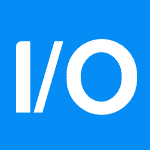
нужна медицинская справка
Hey there! I know this is kinda off topic but I was wondering if you knew where I could get a captcha plugin for my comment form? I’m using the same blog platform as yours and I’m having difficulty finding one? Thanks a lot!