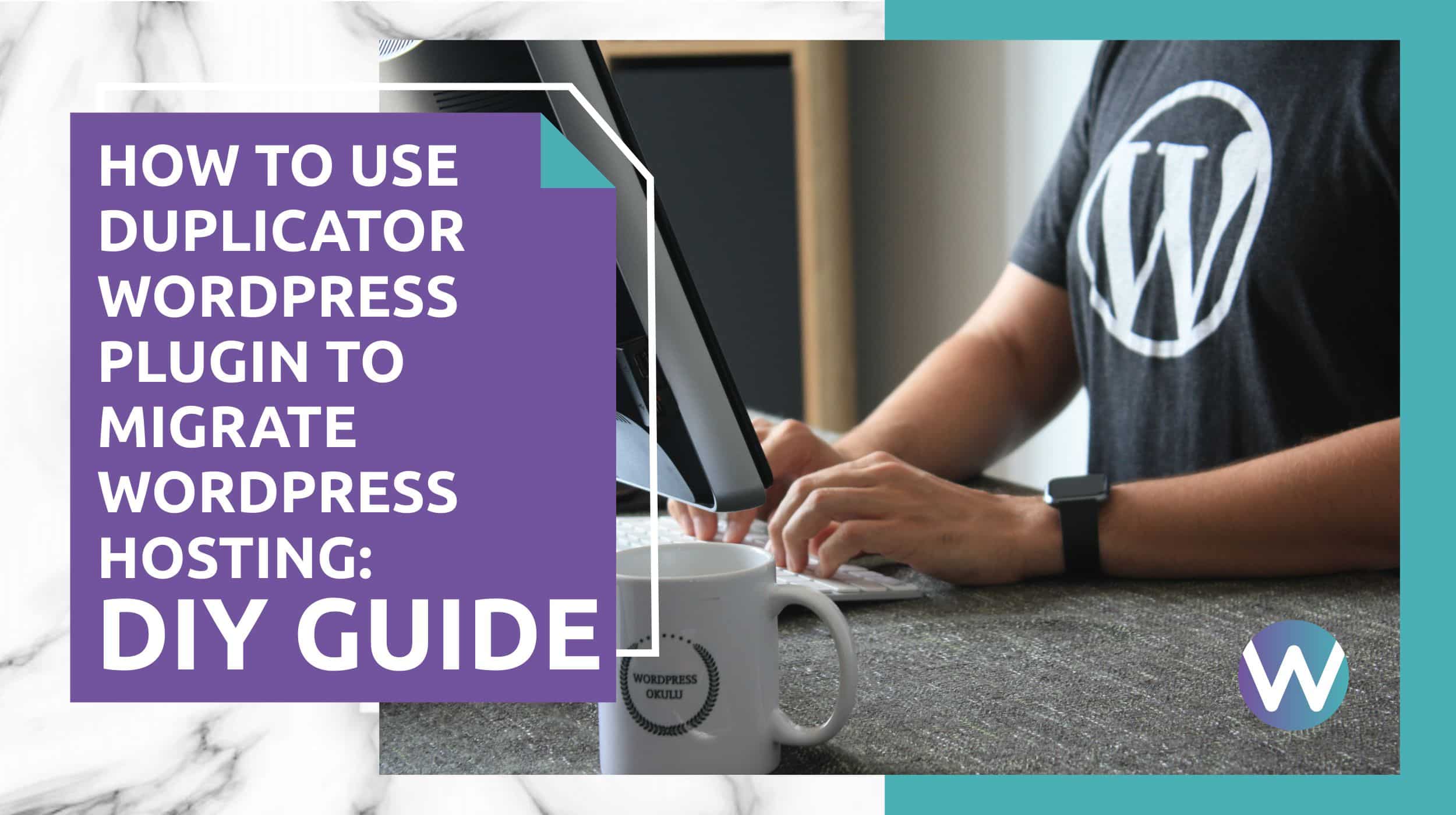
How to Use Duplicator WordPress Plugin to Migrate WordPress Hosting: DIY Guide
-
Manish Sharma
-
02 Jan 2021
There are several reasons a WordPress site may need to migrate. The most common reason is to be able to host the site on a client-server rather than the developer server. There are multiple ways to migrate, but users naturally want to know about the method that involves minimal manual intervention and can be completed in just a few steps. Thankfully, there is a WordPress Plugin available for the job! It goes by the name of “Duplicator.”
Let’s explore the DIY method of using the Duplicator WordPress Plugin for website migration.
Here are some of the things this plugin accomplishes:
- Makes WordPress site migration faster and easier
- Enables the migration of a locally developed WordPress site to a live server
- Enables easy migration between two servers
- Can clone a live server WordPress site onto a local desktop server
- Can transfer a website from one host server to another
This DIY guide on employing the Duplicator WordPress Plugin will walk you through:
- Preparing for WordPress site migration to a new hosting server
- Preparing the existing WordPress site for migration
- Preparing a new hosting server to carry out the migration
- How the WordPress Duplicator Plugin eases migration
Preparing for WordPress Site Migration to a New Hosting Server
The basic steps involved in WordPress site migration preparation are:
- Moving files from the old to the new server. By files we mean the WP-content folder, WP-config, robots.txt, and .htaccess.
- Transferring the database from one server to another
- Altering the nameserver of the domain corresponding to the new target server
All these steps can be done manually, but if you are not comfortable with the manual method, the WordPress Duplicator plugin can complete the steps for you. This migration plugin performs all the operations related to moving files swiftly and securely. It starts the process by preparing an archive of the database and files on the existing server, then completes the transfer by preparing the target server to install and open the database and files. You can compare this plugin with a moving service that packs goods to be moved, and then unpacks and arranges them in a new location.
Preparing the existing WordPress site for migration
What happens when you plan to leave a house or office and transfer its contents to another location? You pack things in an organized, labeled manner at your current location. The migration plugin carries out similar preparations at the existing WordPress site; it creates a transferrable package that includes all the files you will need on the new server. You do the same in a physical move – you discard waste and obsolete material and pack only the things that you require.
Here are the migration preparation steps:
- Login to the WordPress Dashboard
- Install and activate the WordPress Duplicator plugin
- Create a package that includes all the files that need to migrate to the new server. To do this, you can follow the path Duplicator> Packages> Create a new package.
- As part of the clearing process, remove all cache files from the cache plugin to optimize the WordPress database (sounds similar to discarding obsolete items while relocating, doesn’t it?). It is best to do this before creating the package in the Duplicator plugin.
As a result of this cleaning process, Duplicator will be able to detect unusual elements like extra-large files, and scan and transfer them at your request. It will also issue warnings for you to attend to if any crucial errors are found. You can command Duplicator to fix the error and rerun a scan through the whole site, just as you inspect the premises one last time before moving out.
All the steps involved in building a package: A package holds an installer and an archive file. Here is a quick overview of what exactly you do to “create a package”:
- Click “Build”. This step prompts the WordPress Duplicator plugin to create the package. This will take a few seconds or more, depending on the size of the website being migrated.
- Download both the installer and the archive files once you get the message “Package completed.”
- After downloading these files, move to a new server and start preparing it for accepting the new site.
Preparing a New Hosting Server to Carry Out the Migration Process
The Duplicator Plugin does not require you to install WordPress on the target server. It merely requires you to create a new database and user to prepare the new server to accept the WordPress site contents. You can keep the domain name the same while migrating (changing the website’s hosting server).
At the new hosting server location, Duplicator users need to carry out these activities:
- Create a database and define its user rights. Take note of the database name and login details (username and password).
- Upload both the archive and installer files from the old server. They will have been saved in .zip format. The target server is reached through FTP access, and the uploading site is the root directory of the domain that you have there.
- The process is completed by opening a new server IP with installer.php.
The steps to opening a new server with the WordPress Duplicator Plugin are:
- Go to wpfreesetp.com/installer.php
- Set requirements to Pass.
- Choose action as Create a new database
- Set host as localhost
Note: All other database details remain the same as the step above in which we asked you to save your username and password for later use.
- Click on Test Connection
- Click ‘Next,’ which will take you to the next page of the free WordPress installer empowered by Duplicator.
- Here, you will be given a URL and other fields. Keeping other fields the same, change the URL to the domain name http://WPfreesetup.com
Completing these steps correctly makes for the successful migration of your site to a new server. The next step is to test the site.
Checking the correctness of site transfer: This is essential, and thankfully, it is also easy. It can be done with these steps:
- Use the FTP login details that you used to access the target host server.
- Check if all elements, databases, etc. have correctly migrated to the new server. In case of failure, the process can be repeated until the transfer is complete.
- Update the server’s domain name to direct users to the new host server. Your details will be identified readily by the new server.
- Upon logging into the WordPress dashboard, you will be prompted to remove all dump files or the installer package that facilitated the old server’s migration to the new one. This is the final step of the migration process.
After these steps, the WordPress site will be ready to use in precisely the same way you were using the older server.
What should I do if dump file removal displays an error? Migration may not happen entirely in one shot. Some of the common errors, and ways to fix them, are:
ionCube Encoder for PHP 5: This is the most commonly discussed error of WordPress server migration. The temporary solution for this is to disable the plugin and keep the other processes going. You may need to contact the new host service or administrator for a solution to this error.
Database not uploaded: The migration process must be repeated to fix this error. Check if the new database reflects the added tables or not. Also, the login credentials for the database of the WP-config.php should be checked. If there are errors in both these parts, they can be fixed right from the start of the process.
Conclusion: WordPress Duplicator Plugin Eases Migration
The two most significant features of the WordPress Duplicator Plugin are that it is free and that it greatly eases the process of migration. Though the plugin may yield different results for different websites depending upon their size and complexity, overall it simplifies website migration to an appreciable extent.
This migration plugin is useful for moving from a live server to a local server and vice versa. It is recommended by most working WordPress professionals.
If you want a respite from the complexities of manual transfer, or want to migrate by yourself, using Duplicator for WordPress offers a convenient and reliable option. It is quick, hassle-free, and supports testing and checking at all points. The ease of testing in real-time ensures that the WordPress site is migrated correctly, so users are not left to face maintenance-related messages for long. And if the plugin still presents a difficulty, developers and professionals are available to guide you or do it for you in no time, and with a smaller budget.
IMPORTANT: This written material has been prepared based on the sources which you provided. Neither Flocksy nor the creative who wrote the copy makes any claims whatsoever as to the accuracy of the information contained within, and they are not responsible for any legal or financial difficulty resulting from the use of this written material. We encourage you to review it thoroughly before disseminating it or using it in trade.
212 Replies to “How to Use Duplicator WordPress Plugin to Migrate WordPress Hosting: DIY Guide”
Leave a Reply
Recommended WordPress Hosting
IO Zoom
Fast, secure, and optimized WordPress hosting from $5/mo. Learn More
Featured WordPress Plugin
WP Rocket
The #1 and most powerful WordPress caching plugin. Learn More
Latest blog articles
- Best WordPress Theme for SEO Are you having trouble finding an appropriate theme for your website?
- How To Start A Fitness Blog; Steps And Recommendations Are you having trouble finding an appropriate theme for your website?
- Best Website Builder for Authors you should consider in 2021 Are you having trouble finding an appropriate theme for your website?
- Easy and Effective ways to create a Landing page in WordPress Are you having trouble finding an appropriate theme for your website?
- How to Add an Accordion in WordPress Are you having trouble finding an appropriate theme for your website?
- Top 5 PayPal Plugin For WordPress; Reviews, Pricing, And Comparison Are you having trouble finding an appropriate theme for your website?

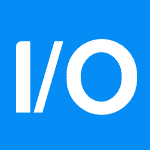
Hey there! I know this is kinda off topic however , I’d figured I’d ask. Would you be interested in exchanging links or maybe guest writing a blog article or vice-versa? My website addresses a lot of the same subjects as yours and I feel we could greatly benefit from each other. If you happen to be interested feel free to send me an e-mail. I look forward to hearing from you! Fantastic blog by the way!
In need of 100 mg Accutane? Visit our selection of top-quality products and buy today!
100 mg Accutane is just
a click away.
[url=https://sildenafil.live/sildalis.html]buy cheap sildalis[/url]
[url=https://erythromycin.pics/]erythromycin pills sale[/url]
[url=http://doxycyclinedsp.online/]odering doxycycline[/url]
[url=https://retina.directory/]tretinoin 25 price[/url]
[url=https://lyrica.cfd/]how to get lyrica[/url]
[url=https://amoxicillin.boutique/]amoxicillin 500 mg for sale[/url]
[url=http://zoloft.cfd/]zoloft cost generic[/url]
[url=http://ivermectin.cfd/]stromectol ireland[/url]
[url=http://allopurinol.cfd/]where to buy allopurinol[/url]
[url=https://trazodone.best/]trazodone 6161[/url]
[url=https://amoxicillin.boutique/]buy augmentin 875 online[/url]
[url=http://amoxicillin.cyou/]amoxicillin prescription online[/url]
[url=http://trazodone.best/]trazodone generic cost[/url]
[url=http://finasteride.digital/]generic propecia price[/url]
[url=https://sildenafil.cfd/]viagra 100 mg from mexico[/url]
[url=https://tadalafil.cyou/]2.5 mg cialis cost[/url]
[url=http://doxycycline.guru/]buy doxycycline 100mg capsule[/url]
[url=http://phenergan.cyou/]phenergan cream[/url]
[url=http://vermox.cyou/]mebendazole price[/url]
[url=http://allopurinol.cfd/]allopurinol oral[/url]
[url=http://propecia.cyou/]propecia brand[/url]
[url=https://vermox.cfd/]vermox tablet[/url]
[url=https://onlinepharmacy.cyou/]online pharmacy quick delivery[/url]
[url=http://accutane.guru/]cheapest accutane generic[/url]
[url=http://robaxin.cyou/]robaxin over the counter south africa[/url]
[url=http://diflucan.cyou/]buy diflucan uk[/url]
[url=https://ivermectin.cfd/]ivermectin 3 mg dose[/url]
[url=http://augmentin.guru/]amoxicillin 500 mg tablet price in india[/url]
[url=http://baclofen.cfd/]buy baclofen 10 mg[/url]
[url=https://synthroid.directory/]synthroid medication 175 mcg prices[/url]
[url=https://doxycycline.guru/]doxycycline 100mg dogs[/url]
[url=http://wellbutrin.cfd/]zyban[/url]
[url=http://doxycycline.guru/]buying doxycycline online[/url]
[url=http://lisinopril.best/]lisinopril 5 mg[/url]
[url=http://doxycycline.directory/]doxycycline 100 capsules[/url]
[url=https://sildenafil.cfd/]online viagra prescription canada[/url]
[url=http://onlinepharmacy.cyou/]internet pharmacy mexico[/url]
[url=https://wellbutrin.cfd/]wellbutrin 225 mg[/url]
[url=http://baclofen.cfd/]buy baclofen online canada[/url]
[url=http://budesonide.cyou/]budesonide capsules generic[/url]
[url=http://furosemide.cyou/]can you buy lasix in mexico without a prescription[/url]
[url=http://sildenafil.cfd/]sildenafil 5343[/url]
[url=http://vardenafil.cfd/]levitra 10mg tablets[/url]
[url=http://atarax.cyou/]generic atarax 25mg[/url]
[url=https://augmentin.cyou/]price for amoxicillin 500[/url]
[url=http://wellbutrin.cfd/]where to get zyban[/url]
[url=http://prednisolone.directory/]prednisolone price us[/url]
[url=http://lexapro.cfd/]purchase lexapro[/url]
[url=http://clonidine.cyou/]clonidine 1.1 mg[/url]
[url=https://diflucan.cfd/]diflucan 300 mg[/url]
[url=https://doxycycline.guru/]doxycycline 40 mg generic[/url]
[url=http://finasteride.best/]online pharmacy propecia paypal[/url]
[url=http://prednisone.cyou/]cheapest prednisone no prescription[/url]
[url=http://fildena.cfd/]where to buy fildena 100[/url]
[url=https://lexapro.cfd/]lexapro online pharmacy[/url]
[url=https://synthroid.boutique/]synthroid 0.1 mcg[/url]
[url=http://prednisolone.directory/]prednisolone 5mg tablets price[/url]
[url=http://lisinopril.cfd/]lisinopril 20mg[/url]
[url=https://fildena.cfd/]buy fildena 50mg[/url]
[url=https://diflucan.cyou/]diflucan without get a prescription online[/url]
[url=https://fluconazole.cyou/]diflucan 150 mg over the counter[/url]
[url=http://furosemide.cyou/]buy lasix online india[/url]
[url=http://vermox.cfd/]vermox for sale[/url]
[url=http://trazodone.best/]trazodone online uk[/url]
[url=https://prozac.cfd/]prozac 80mg price[/url]
[url=https://synthroid.boutique/]buy synthroid 150 mcg[/url]
[url=https://amoxicillin.boutique/]can you buy amoxicillin over the counter in australia[/url]
[url=http://hydroxychloroquine.guru/]plaquenil malaria[/url]
[url=https://propranolol.cyou/]inderal order uk[/url]
[url=http://toradol.cfd/]toradol tablets[/url]
[url=https://finasteride.cyou/]propecia tablet in india[/url]
[url=https://lexapro.cfd/]generic lexapro cost[/url]
[url=http://vermox.cfd/]vermox price south africa[/url]
[url=http://effexor.cyou/]price of effexor[/url]
[url=https://hydroxychloroquine.guru/]plaquenil 100[/url]
[url=https://avana.cfd/]super avana online[/url]
[url=https://finasteride.best/]propecia online nz[/url]
[url=https://sildenafil.cfd/]cheap generic viagra from canada[/url]
[url=https://augmentin.cfd/]penicillin amoxicillin[/url]
[url=http://levitra.cfd/]levitra generic india[/url]
[url=https://fluoxetine.cyou/]prozac over the counter[/url]
[url=http://retina.cfd/]retin-a gel 0.025[/url]
[url=http://ivermectin.guru/]purchase stromectol[/url]
[url=https://trazodone.best/]trazodone 300 mg[/url]
[url=http://wellbutrin.cfd/]cost of zyban[/url]
[url=http://toradol.cfd/]toradol 10mg cost[/url]
[url=https://phenergan.cyou/]phenergan gel over the counter[/url]
[url=http://lisinopril.cfd/]lisinopril 10mg tablets price[/url]
[url=https://ivermectin.cfd/]ivermectin lice oral[/url]
[url=http://albuterol.cyou/]combivent canada[/url]
[url=https://finasteride.best/]how to get propecia prescription uk[/url]
[url=https://prednisone.cyou/]prednisone daily[/url]
[url=https://lisinopril.cfd/]lisinopril online prescription[/url]
[url=http://gabapentin.cfd/]buy gabapentin cheap[/url]
[url=https://doxycycline.cyou/]doxycycline 100mg cap[/url]
[url=https://albuterol.cfd/]combivent 18 103 mcg[/url]
[url=http://wellbutrin.cfd/]bupropion 75 mg pill[/url]
[url=http://accutane.cyou/]buy accutane in usa[/url]
[url=https://fluconazole.cyou/]diflucan order[/url]
[url=https://lisinopril.best/]lisinopril for sale online[/url]
[url=https://azithromycin.digital/]where can i get azithromycin pills[/url]
[url=http://metformin.cfd/]metformin 5000 mg[/url]
[url=https://tadalafil.cfd/]tadalafil 2[/url]
[url=http://baclofen.cyou/]baclofen uk[/url]
[url=http://suhagra.cyou/]suhagra 100mg[/url]
[url=http://vardenafil.cyou/]levitra plus[/url]
[url=https://clonidine.cyou/]clonidine 3[/url]
[url=https://levitra.cfd/]10mg levitra online[/url]
[url=http://finasteride.cyou/]finasteride 1 mg coupon[/url]
[url=http://effexor.cyou/]effexor 450 mg[/url]
[url=http://xenical.cfd/]where can i buy xenical in usa[/url]
[url=https://bactrim.cyou/]bactrim no prescription[/url]
[url=http://vardenafil.cyou/]sale levitra[/url]
[url=https://tadalafil.cfd/]cialis 2.5 mg cost[/url]
[url=https://wellbutrin.cfd/]wellbutrin adhd[/url]
[url=https://sildenafil.cfd/]sildenafil price comparison[/url]
[url=https://albuterol.guru/]generic ventolin medication[/url]
[url=https://accutane.cfd/]buy accutane with paypal[/url]
[url=http://robaxin.cyou/]3000mg robaxin[/url]
[url=http://lexapro.cfd/]lexapro 20 mg price australia[/url]
[url=http://colchicine.cyou/]buy colchicine over the counter[/url]
[url=https://sildenafil.cyou/]best viagra in india[/url]
[url=http://hydroxychloroquine.guru/]plaquenil 200 mg tablet[/url]
[url=http://allopurinol.cfd/]allopurinol 100mg in india[/url]
[url=https://propranolol.cyou/]inderal 80 mg[/url]
[url=http://pharmacyonline.cfd/]canadian pharmacy sildenafil[/url]
[url=https://atarax.cyou/]where to get atarax[/url]
[url=https://clonidine.best/]clonidine generic[/url]
[url=https://albuterol.guru/]albuterol 90[/url]
[url=https://trazodone.best/]trazodone uk buy[/url]
[url=http://avana.cfd/]dapoxetine premature ejaculation[/url]
[url=https://budesonide.cyou/]budesonide 9 mg coupon[/url]
[url=https://lisinopril.cfd/]average cost of lisinopril[/url]
[url=https://toradol.cfd/]toradol cost[/url]
[url=http://suhagra.cyou/]buy suhagra 25 mg online[/url]
[url=http://baclofen.cyou/]baclofen 2265[/url]
[url=http://lyrica.cfd/]lyrica tablets[/url]
[url=https://prozac.cfd/]generic prozac 20mg[/url]
[url=http://accutane.guru/]how safe is accutane[/url]
[url=https://silagra.cyou/]buy 100 mg silagra tablets[/url]
[url=http://lisinopril.cfd/]buy cheap lisinopril[/url]
[url=https://albuterol.guru/]where to buy albuterol[/url]
[url=http://finasteride.digital/]propecia prescription canada[/url]
[url=https://baclofen.cyou/]baclofen no preciption[/url]
[url=http://azithromycin.digital/]zithromax 500 mg tablet[/url]
[url=http://trazodone.cfd/]trazadone[/url]
[url=https://finasteride.best/]propecia online no prescription[/url]
[url=https://clonidine.cyou/]clonidine 0.2 mg tablets[/url]
[url=https://azithromycin.digital/]buy azithromycin india[/url]
[url=http://sildenafil.cfd/]sildenafil tablets online[/url]
[url=https://ivermectin.guru/]ivermectin over the counter[/url]
[url=http://finpecia.cyou/]buy propecia 5mg online[/url]
[url=https://baclofen.cfd/]baclofen prescription medicine[/url]
[url=https://pharmacyonline.cfd/]legitimate canadian online pharmacies[/url]
[url=http://diflucan.cyou/]where can i purchase diflucan[/url]
[url=https://trazodone.cfd/]trazodone[/url]
[url=https://zoloft.cfd/]zoloft coupon[/url]
[url=http://vermox.cfd/]vermox[/url]
[url=http://clonidine.cfd/]clonidine for sleep[/url]
[url=https://amoxicillin.boutique/]amoxicillin buy cheap[/url]
[url=http://accutane.guru/]accutane costs canada[/url]
[url=http://lyrica.cfd/]lyrica price in india[/url]
[url=https://suhagra.cyou/]suhagra 100mg tablet[/url]
[url=https://doxycycline.directory/]can you buy doxycycline online[/url]
[url=https://vardenafil.cfd/]vardenafil professional[/url]
[url=http://diflucan.cyou/]can you purchase diflucan over the counter[/url]
[url=http://ivermectin.guru/]stromectol 3 mg tablet[/url]
[url=https://finasteride.best/]where to buy generic propecia[/url]
[url=http://albuterol.cfd/]ventolin 108[/url]
[url=https://ivermectin.cfd/]stromectol australia[/url]
[url=https://paxil.cfd/]paxil sleep[/url]
[url=https://vardenafil.cfd/]levitra lowest prices[/url]
[url=https://finpecia.cyou/]propecia cheap price[/url]
[url=http://ivermectin.guru/]buy ivermectin pills[/url]
[url=http://synthroid.cyou/]synthroid 12.5 mcg[/url]
[url=https://propranolol.cyou/]buy propranolol 120 mg from canada to us[/url]
[url=https://fluoxetine.cyou/]prozac medicine in india[/url]
[url=http://azithromycin.digital/]azithromycin 500 mg purchase[/url]
[url=http://pharmacyonline.cfd/]reputable online pharmacy[/url]
[url=http://doxycycline.cyou/]how to get doxycycline without prescription[/url]
[url=http://albuterol.guru/]albuterol 200 mcg[/url]
[url=http://augmentin.cyou/]amoxicillin capsules 100 mg[/url]
[url=https://doxycycline.cfd/]doxycycline 100mg online[/url]
[url=https://accutane.guru/]accutane 120 mg[/url]
[url=http://augmentin.best/]augmentin canada pharmacy[/url]
[url=https://albuterol.cfd/]buy albuterol online[/url]
[url=http://augmentin.best/]augmentin 250[/url]
[url=http://albuterol.cyou/]0.5 albuterol[/url]
[url=http://zoloft.cfd/]zoloft 650[/url]
[url=https://levitra.cfd/]how to buy levitra in usa[/url]
[url=http://diflucan.cyou/]ordering diflucan without a prescription[/url]
[url=https://synthroid.cyou/]synthroid medication[/url]
[url=http://amoxicillin.boutique/]generic brand augmentin[/url]
[url=http://amoxicillin.boutique/]where to buy amoxil[/url]
[url=https://silagra.cyou/]silagra 100mg from india[/url]
[url=https://prozac.cfd/]prozac 100 mg[/url]
[url=https://clomid.digital/]where to buy clomid online safely[/url]
[url=https://colchicine.cyou/]colchicine online[/url]
[url=https://vardenafil.directory/]where to buy levitra[/url]
[url=http://propecia.cyou/]cheap generic propecia uk[/url]
[url=http://avana.cfd/]dapoxetine pharmacy[/url]
[url=https://lisinopril.best/]lisinopril 2.5 cost[/url]
[url=http://ivermectin.cfd/]ivermectin 3mg tablets[/url]
[url=https://propranolol.cfd/]propranolol beta blocker[/url]
[url=https://prednisolone.directory/]prednisolone 25mg price[/url]
[url=https://augmentin.cyou/]augmentin 400 tablets[/url]
[url=https://amoxicillin.boutique/]augmentin buy without prescription[/url]
[url=https://vardenafil.cyou/]levitra south africa[/url]
[url=https://lisinopril.cfd/]lisinopril 102[/url]
[url=http://clonidine.cyou/]clonidine uk cost[/url]